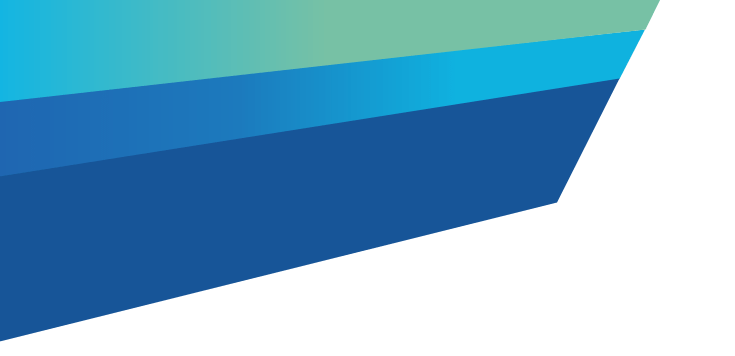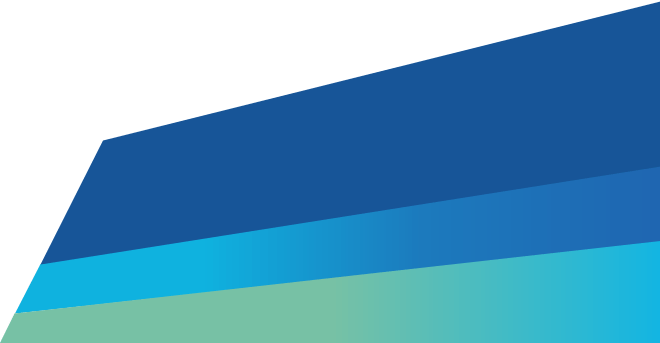How to accept an invitation using Waste Tracker
Learn the steps to accept an invitation to use waste tracker.
How to clone a waste record using Waste Tracker
Follow the steps to clone a waste record in Waste Tracker.
How to create a waste record using Waste Tracker
Learn the steps to create a waste record in Waste Tracker.
How to email a grouped waste record using waste tracker
Learn how to email a grouped waste record in Waste Tracker.
How to email a waste record using Waste Tracker
Learn how to email a waste record in Waste Tracker.
How to edit or cancel a waste record using Waste Tracker
Follow the steps to edit or cancel a waste record.
How to extract waste tracker data
Learn how to extract waste record data from Waste Tracker.
How to view users in Waste Tracker
View Waste Tracker users guide
How to navigate between dashboards using Waste Tracker
Learn how to navigate between the dashboards in Waste Tracker.
How to view waste records on a map in the waste tracker app
Learn the steps to view waste records on a map in the Waste Tracker app.
How to check the version number in the waste tracker app
Learn the steps to check which version of the waste tracker app you have installed.
How to create an A16 waste record
Learn how to create a waste record in Waste Tracker to supply waste under an A16 permit.
Updated